HOW TO MAKE A C2C CHART IN EXCEL
I have been seeing a lot of corner to corner crochet blankets lately and have wanted to make my own charts but didn't want to sit down with a ruler and pencil and painstakingly draw it out! Most of my inspiration for wanting to make graphs has come from Sarah over at Repeat Crafter Me So I decided I needed to try to make my own. Although I couldn't find anywhere to tell me how to make it the size I wanted. I did find something about how to make graph paper in excel but it still wasn't the right size. So here we go!
- Open a new document in Excel
- Select the area you are going to be using (I like to do a large area even if I don't use the whole thing)
- Under the Home tab at the top of the page go to the "Format" tab in the "cells" section. Click on the "Row height..." and enter 20
- Go back to the "Format" tab and this time click "column width" and enter 3
You should now have the perfect size to create your C2C
Now you're going to want to decide how big your chart is going to be. Below is a 15 x 15 chart. To get the lines you need to select the area you will be using, then select the square right about the word "font" and choose "All borders"
Now to color in your graph! If you're going to do a large area all in one color you can select the whole area and color it using the paint can. OR you can color each box individually by selecting it and then selecting the color with the paint can and VIOLA you have your chart. You can also copy and paste it into the paint program and save it as a JPEG.
Hope this helps all of you who were having trouble! Good Luck and feel free to share your graphs here!
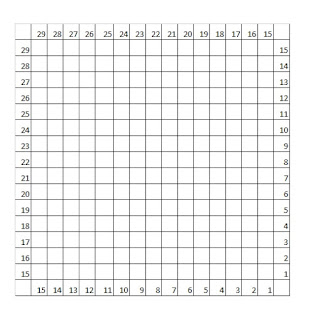
No comments:
Post a Comment